Applications
When we refer to Applications in Automation Cloud, these are sets of credentials that can be used to access the Automation Cloud API. You will need these credentials to integrate your own software with the Automation Cloud.
You can create as many applications as you need.
1. Go to dashboard
To create a new application, first head over to the dashboard and select the "Apps" page:
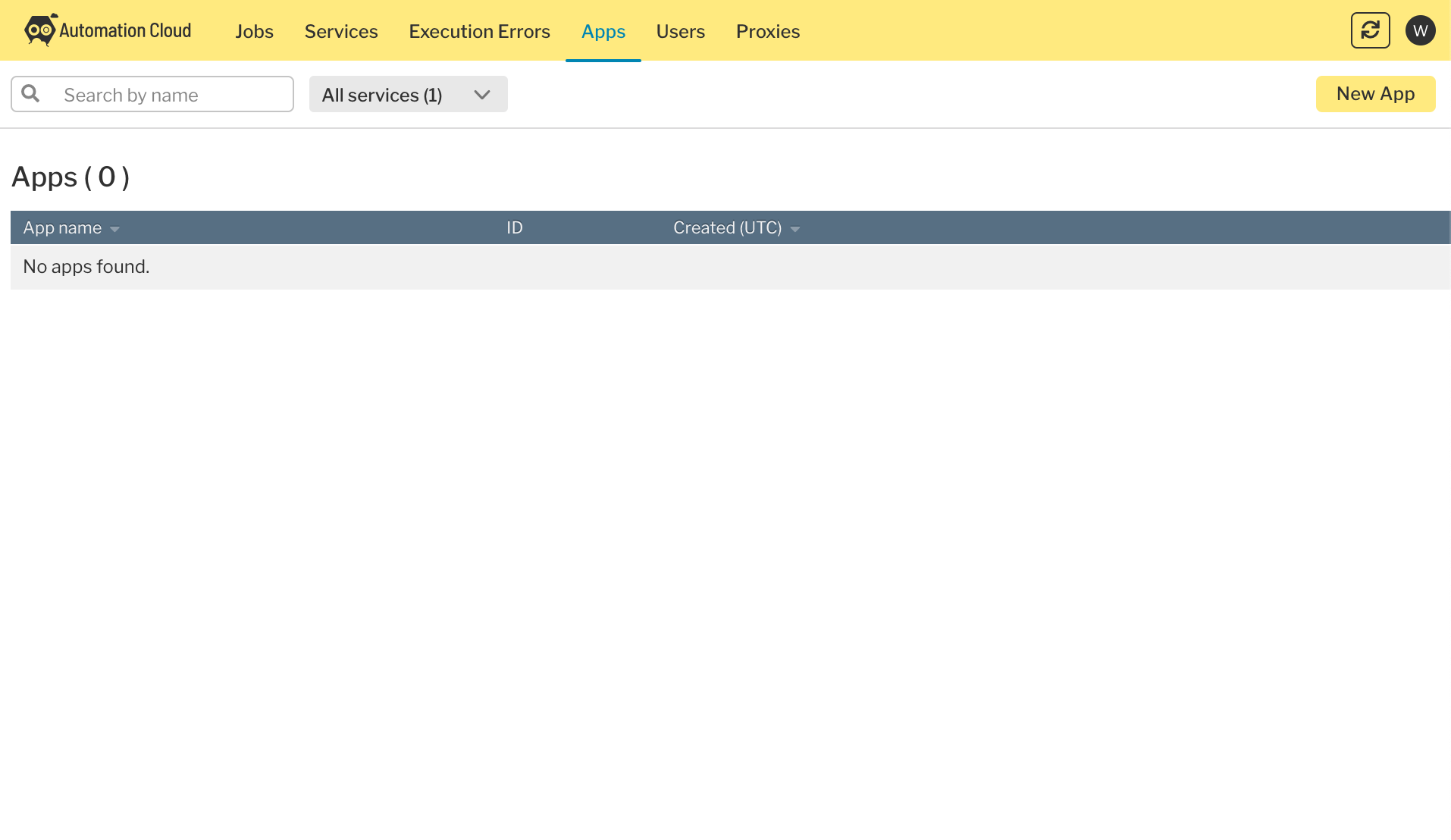
2. Create a new application
By clicking the "New App" button in the upper right corner of the page, you will be presented with a modal window asking for your applications name. Add it here and hit "Create App":
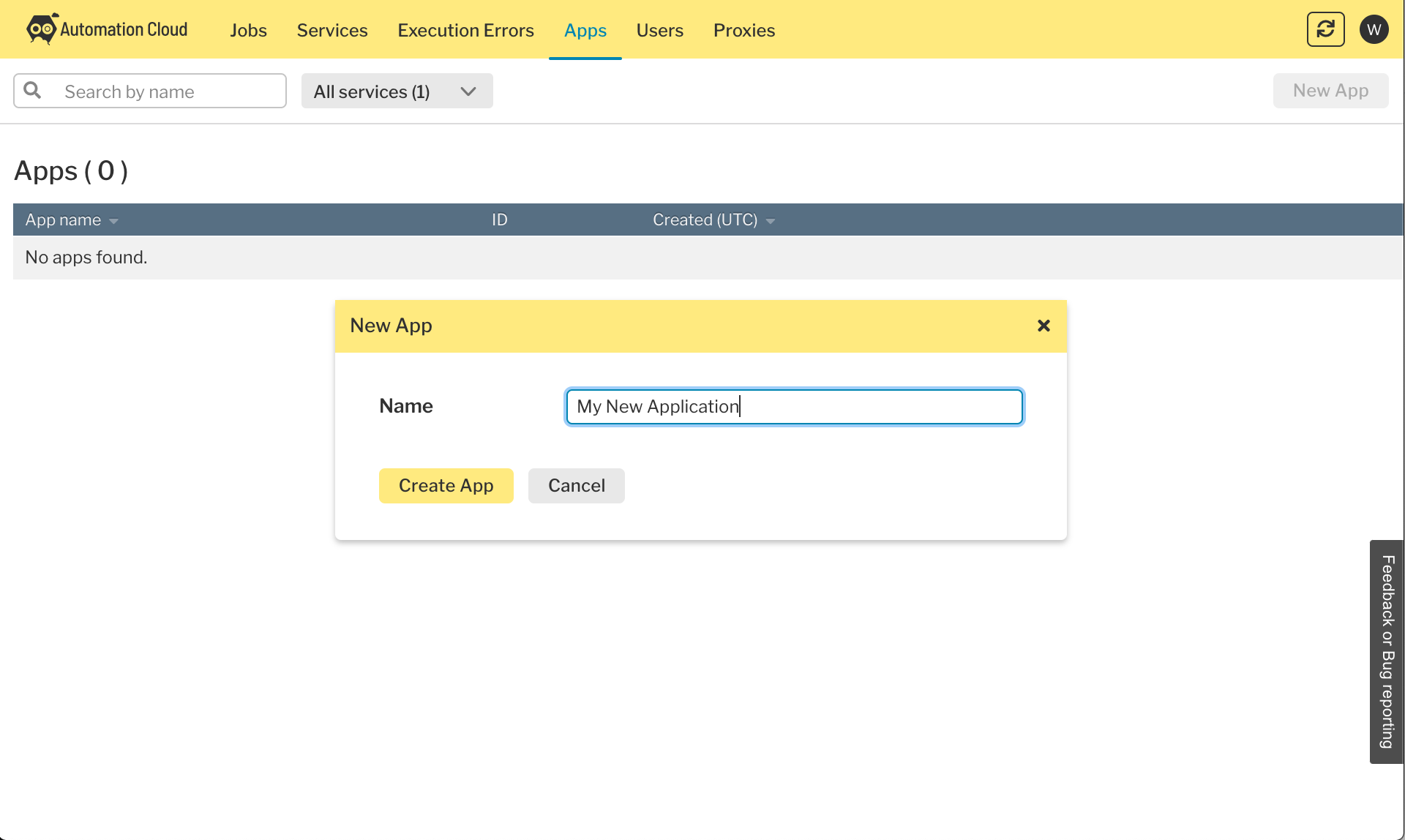
3. Get your credentials
When your application has been created, you will be given credentials to access the API. It is very important that at this point you copy your secret. It cannot be shown again and the only way of using this application if you lose it is to regenerate it. Also, make sure that you do not expose this secret anywhere - it can be used to access many endpoints.
DANGER
If you believe that your credentials have been compromised, you should rotate them immediately.
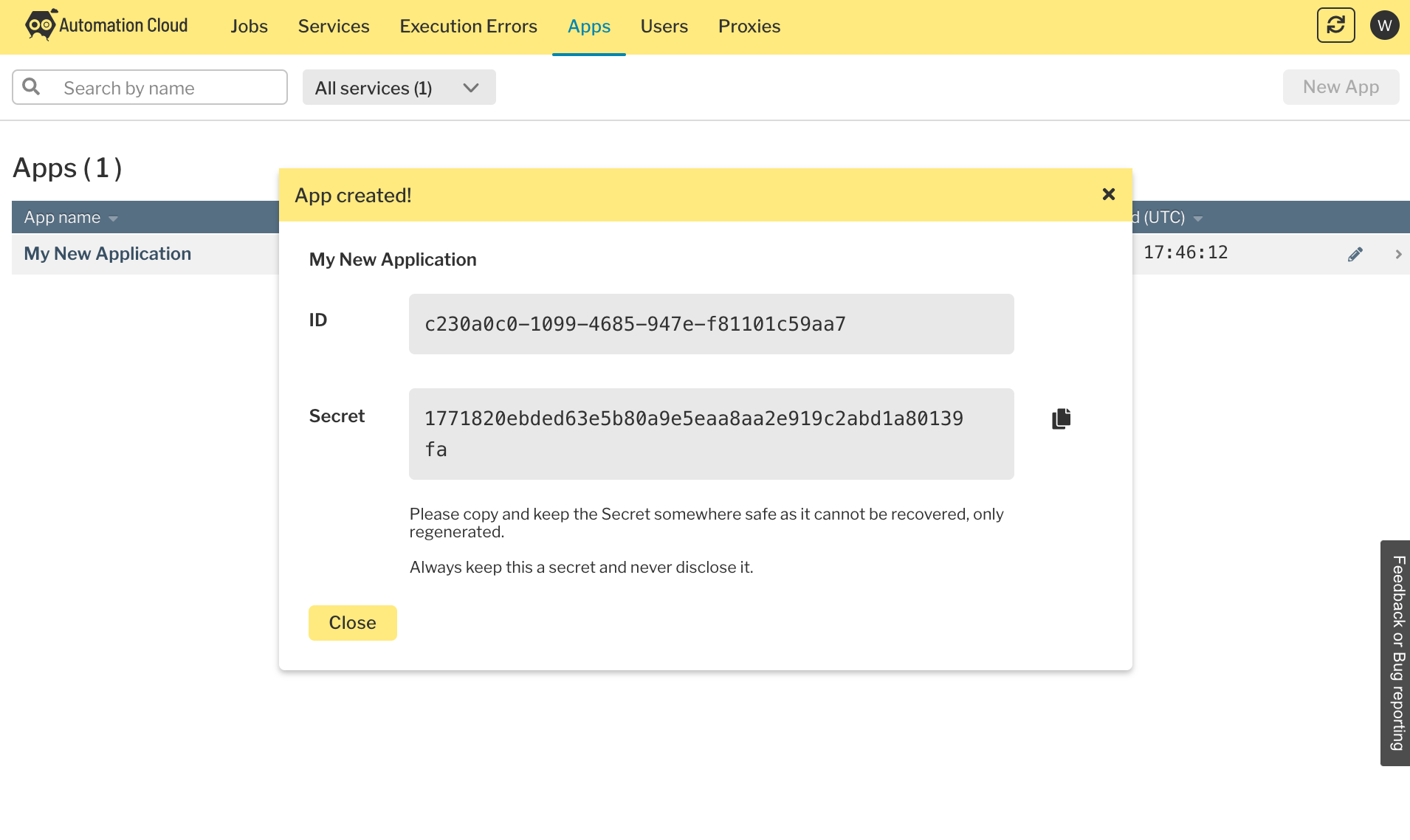
4. View and edit your application
Your application has now been created and your credentials are ready. If you need to edit this application, you can do so by clicking the edit icon from the main applications page. This will take you to a page where you can view info, change the name, archive the application (for example, if it is no longer in use) and regenerate the secret:
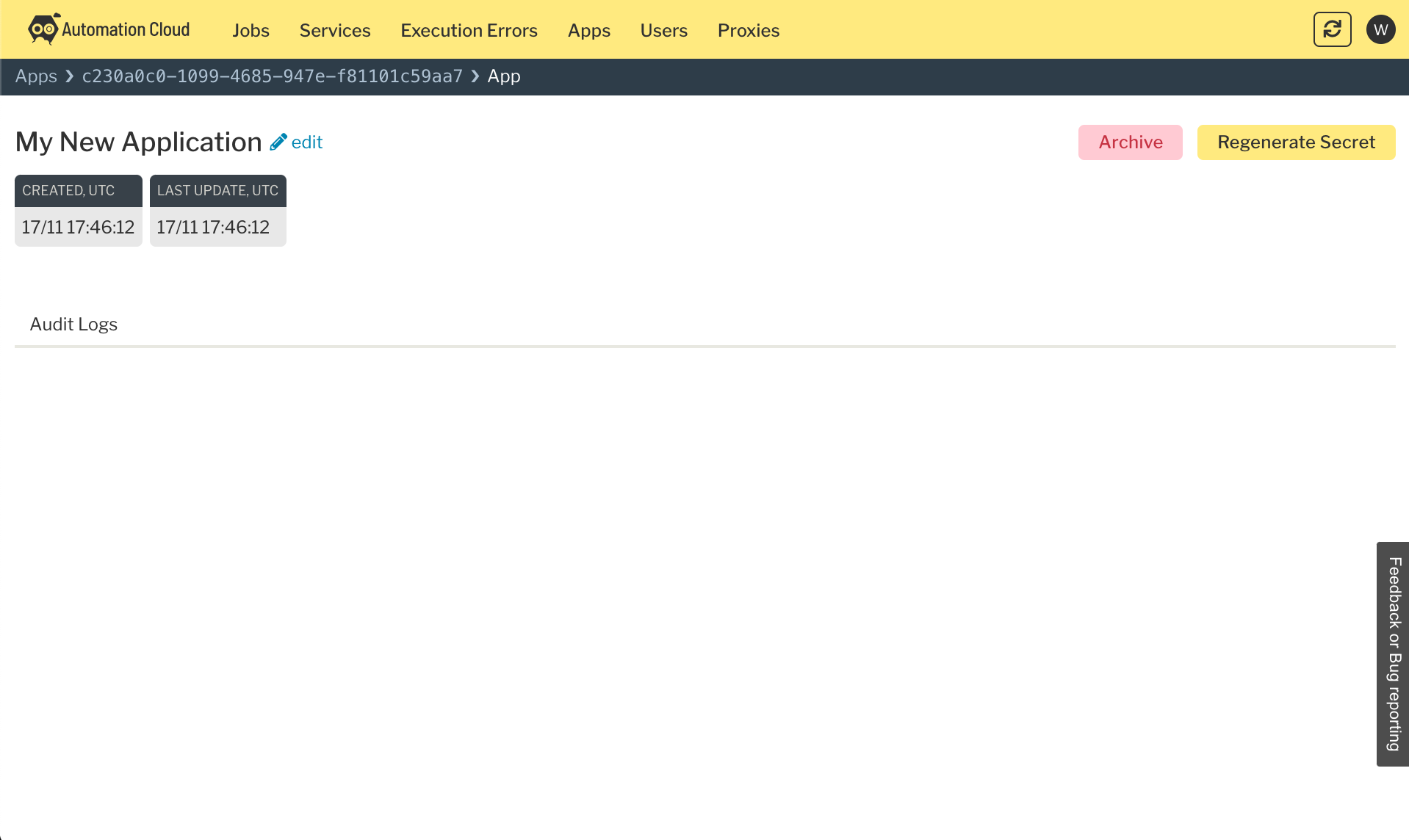
5. Regenerate your application secret
To regenerate your secret, click the "Regenerate Secret" button in your app details page. You will be prompted to enter your application name to confirm that you want to do this:
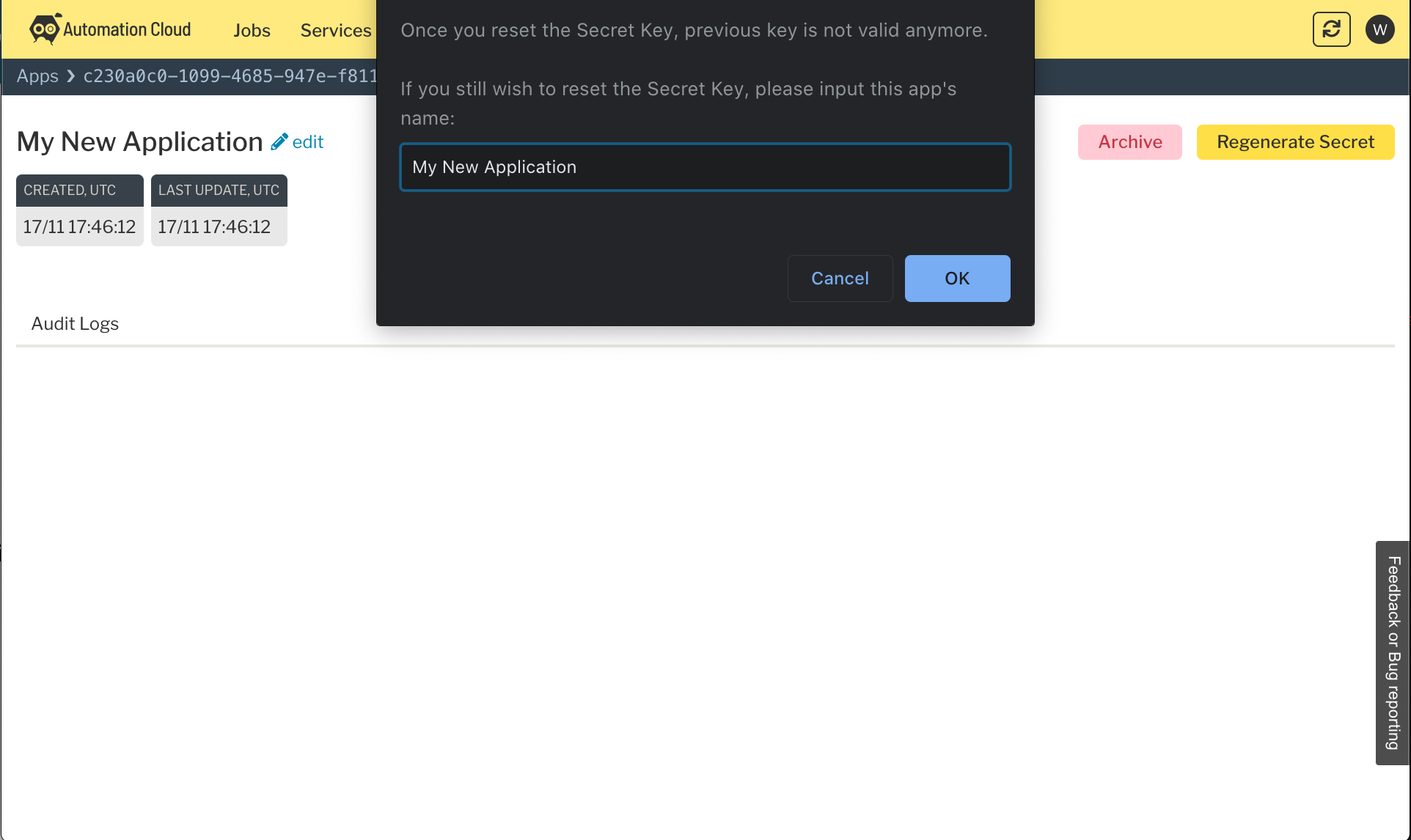
6. Archiving your application
In the event that you are retiring your application, you can archive it. This is not destructive - whilst the credentials will no longer work, you can restore it at a later date.
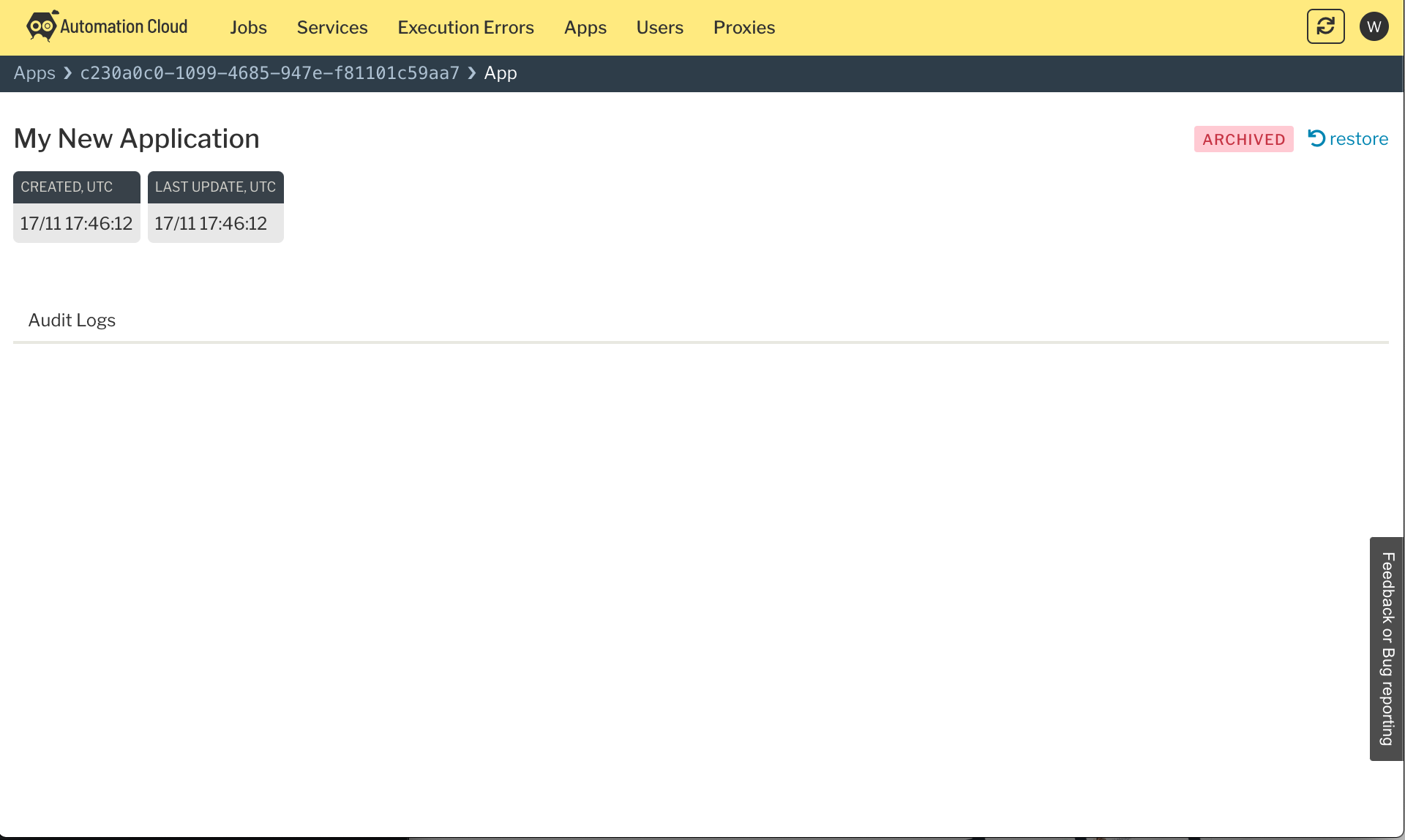
7. Using your application credentials
Now that you have your application set up and your credentials securely stored, you can start using the Automation Cloud API. Let's make a call to the /jobs endpoint that will return a list of jobs for your application. To do this, we need to convert the Secret to a Basic auth header:
# replace with your application secret:
SECRET=5a9782cee6c427a597ecf4f9523700752bb9aa31be85f218
# call /jobs using basic auth with your secret as the username and an empty password:
curl https://api.automationcloud.net/jobs \
-u "$SECRET:"
You should receive an empty list object (if you haven't previously started any jobs):
{
"object": "list",
"data": [],
"totalCount": 0,
"totalSessionCount": 0,
"sort": "-createdAt"
}